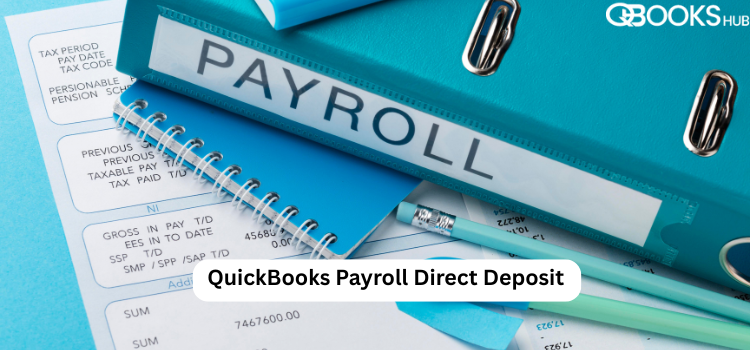
Managing payroll is one of the most critical tasks for any business. Employees depend on accurate, timely payments, and business owners need tools that streamline the process. That’s where QuickBooks Payroll Direct Deposit becomes a game-changer. This feature automates employee payments, ensuring salaries are deposited directly into bank accounts—fast, secure, and hassle-free.
In this article, we’ll walk you through best practices for setting up QuickBooks Payroll Direct Deposit and ensuring it runs smoothly. We'll also explore how a Clean Install QuickBooks Desktop can support the setup and solve related software issues.
Why Use QuickBooks Payroll Direct Deposit?
QuickBooks Payroll Direct Deposit eliminates the need for physical checks, reduces human error, and ensures timely employee compensation. It also boosts credibility with staff and contractors by maintaining financial consistency.
Key benefits include:
Convenience: Schedule payroll in advance and ensure timely delivery.
Accuracy: Automated calculations reduce payroll errors.
Security: Encrypts sensitive employee and financial data.
Cost Efficiency: Saves money on printing, postage, and check handling.
Best Practices for Setting Up QuickBooks Payroll Direct Deposit
Setting up payroll direct deposit in QuickBooks is straightforward, but following best practices ensures a seamless experience. Here's a step-by-step guide to help you set it up the right way:
1. Check Eligibility and Requirements
Before diving in, ensure that:
You have an active QuickBooks Payroll subscription.
Your bank account is eligible for direct deposit services.
You’ve gathered your company and employee banking information.
QuickBooks Desktop is installed correctly. If not, consider performing a Clean Install QuickBooks Desktop to avoid any technical glitches.
2. Enabling Payroll Direct Deposit
Here’s how you can enable direct deposit within QuickBooks Desktop:
Open QuickBooks Desktop and go to the Employees menu.
Select My Payroll Service > Activate Direct Deposit.
Enter the required business and principal officer information.
Verify your bank account (usually involves micro-deposits).
Set your direct deposit limits and review service agreement.
After setup, QuickBooks will guide you through a confirmation process. This might take 1-2 business days.
3. Adding Employee Bank Information
Once your business account is verified:
Go to Employees > Employee Center.
Double-click the employee’s name and choose Payroll Info > Direct Deposit.
Select whether the employee wants all or a part of their pay direct-deposited.
Enter their bank account number, routing number, and account type (checking or savings).
Always double-check entries with employees to avoid payment delays.
4. Run a Test Payroll
Before running your first official payroll:
Process a test payroll for one or two employees.
Confirm that direct deposit functions correctly.
Check bank records to verify successful transfers.
This minimizes disruptions on payday and builds trust with your team.
5. Keep Software Updated
Using the latest QuickBooks version ensures compatibility with payroll features. Regular updates fix bugs and security vulnerabilities.
If you face issues or bugs, consider a Clean Install QuickBooks Desktop. This process removes damaged files and allows a fresh, smooth installation.
What is a Clean Install of QuickBooks Desktop?
A Clean Install QuickBooks Desktop is a method used to fix persistent software problems. It involves uninstalling QuickBooks, renaming installation folders, and reinstalling the program to eliminate data corruption or misconfigurations.
Best done when:
You experience repeated errors during payroll.
Payroll updates fail to install.
Direct deposit isn’t functioning correctly despite correct setup.
Pro Tip: Before starting a clean install, back up your company file and payroll data to avoid data loss.
Common Issues & How to Prevent Them
Even with a proper setup, users may encounter issues. Here are a few common problems and how to prevent them:
IssuePrevention/Best PracticeBank account verification failsDouble-check account and routing numbersDirect deposit doesn't processEnsure payroll is submitted 2 days before paydaySoftware errors disrupt payrollPerform regular updates or a clean installEmployee doesn’t receive paymentCheck for typos in bank info and validate account status
If you’re still having trouble, contact QuickBooks support at +1-866-409-5111 for expert assistance.
Tips for Smooth Payroll Operations
To optimize your payroll operations:
Schedule reminders: Set calendar alerts for payroll deadlines.
Reconcile regularly: Match bank records with QuickBooks reports.
Review employee info: Periodically verify employee banking details.
Train your team: Make sure HR or finance personnel know how to use the system.
Final Thoughts
A smooth and secure payroll process is essential to keeping your team happy and your business running efficiently. QuickBooks Payroll Direct Deposit provides a fast, error-free way to pay employees, while a Clean Install QuickBooks Desktop ensures the software works as it should.
By following these best practices, you’ll avoid common pitfalls and streamline your payroll workflow with confidence
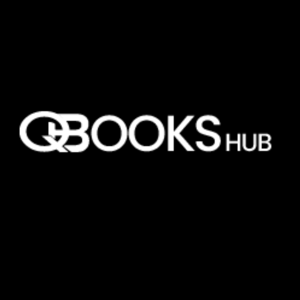
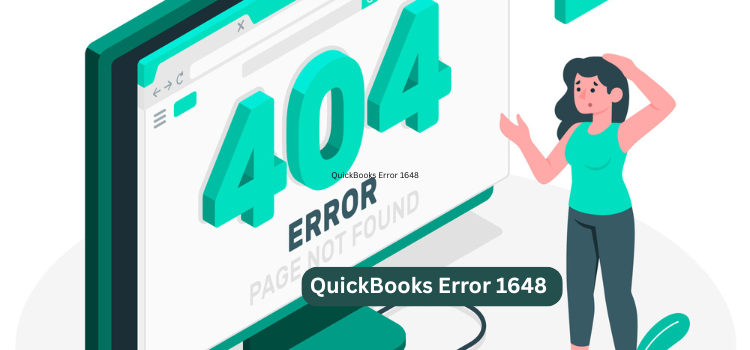

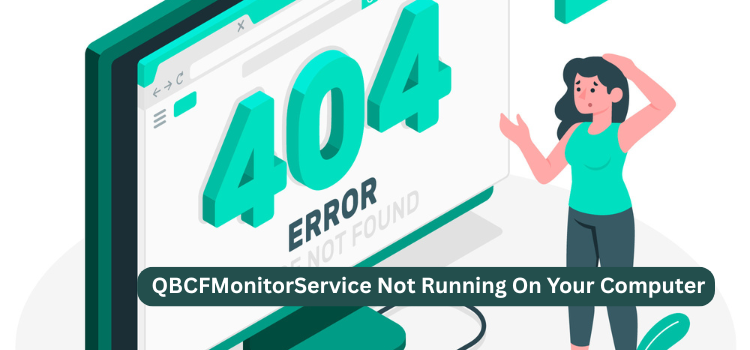
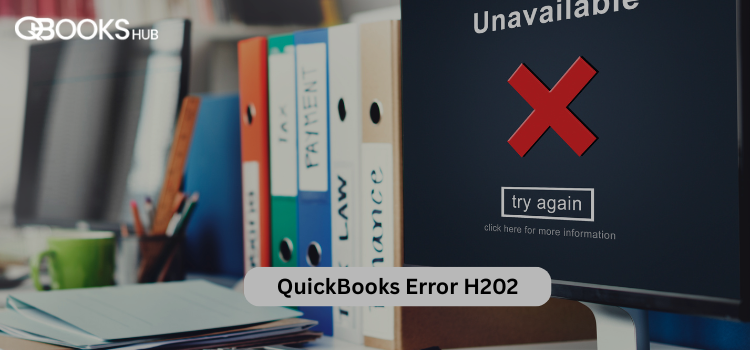
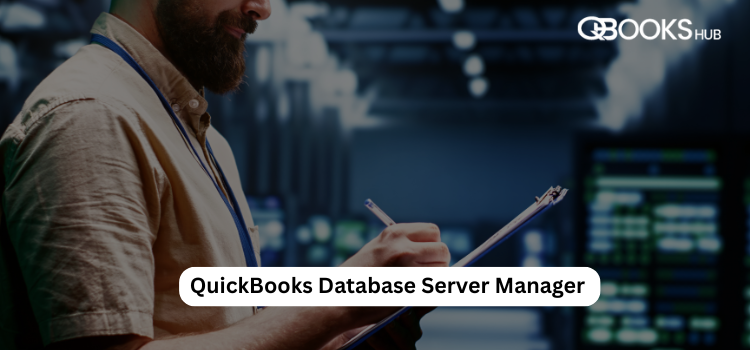
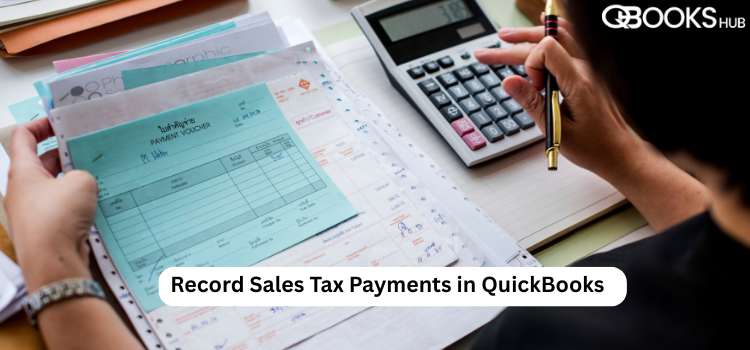
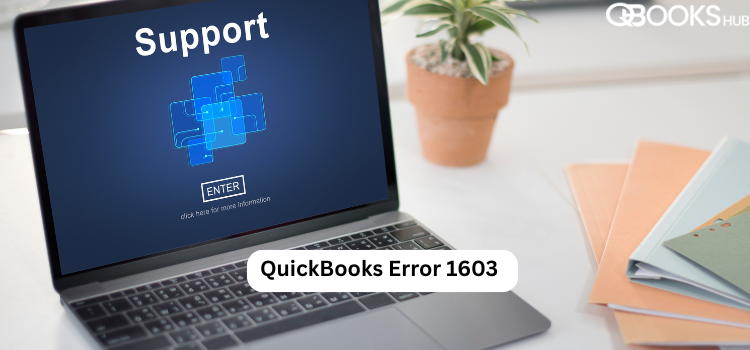
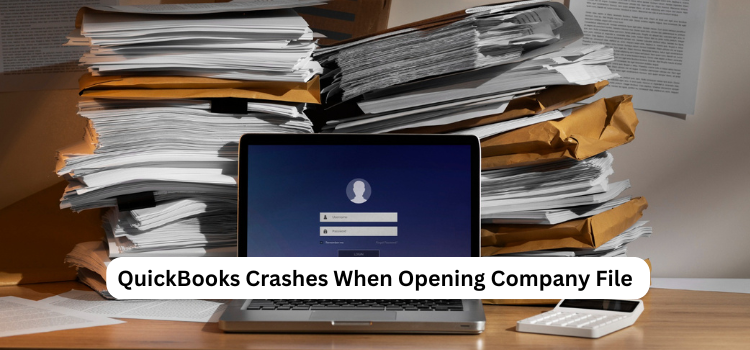
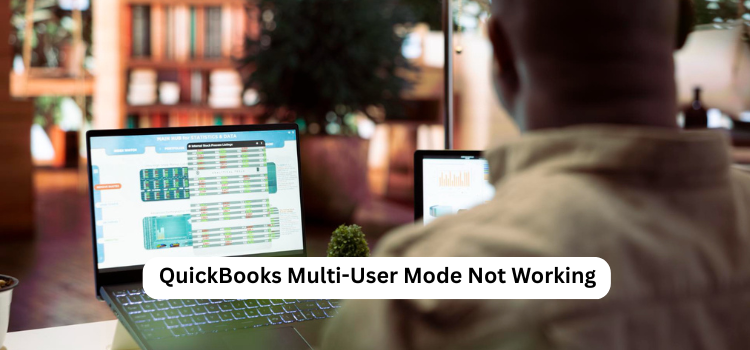
Write a comment ...